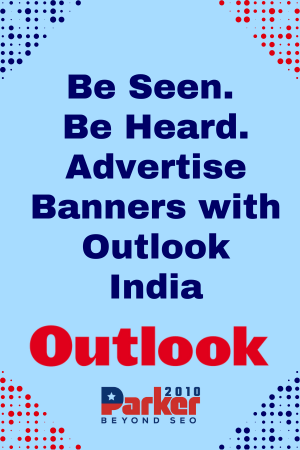IPTV (Internet Protocol Television) has revolutionized how we consume television content, offering viewers the flexibility to stream channels and shows over the internet. However, with the variety of devices available, ensuring consistent IPTV performance across different platforms is crucial for an optimal viewing experience. Testing IPTV streaming across multiple devices helps you identify potential issues and ensures that you get the best quality and performance regardless of the device you use. This comprehensive guide will walk you through the process of test iptv streaming across devices.
1. Understand Your Device Ecosystem
Before diving into testing, it’s important to understand the types of devices you’ll be using for IPTV streaming. Common devices include:
- Smart TVs: Integrated with apps and streaming capabilities.
- Streaming Boxes: Devices like Roku, Amazon Fire Stick, and Apple TV.
- Gaming Consoles: PlayStation and Xbox, which can also run IPTV apps.
- Computers: Desktops and laptops with web browsers or IPTV apps.
- Mobile Devices: Smartphones and tablets running Android or iOS.
Each device has its own requirements and capabilities, which can affect IPTV performance.
2. Set Up IPTV on Each Device
Ensure that IPTV is properly set up on each device you plan to test. This involves:
- Installing Apps: Download and install the IPTV app or player for each device. Many IPTV providers have dedicated apps for popular platforms.
- Configuring Settings: Enter the necessary settings such as IPTV subscription details, server URLs, and authentication credentials.
- Connecting to the Internet: Ensure each device is connected to a stable internet connection, either via Wi-Fi or Ethernet.
3. Test IPTV Streaming Quality
Testing IPTV streaming quality across devices involves evaluating several key aspects:
a. Video Resolution
- HD and UHD Content: Check if the device supports HD (High Definition) or UHD (Ultra High Definition) streaming as per your IPTV subscription. Test various channels to confirm resolution capabilities.
- Resolution Settings: Some devices and apps allow you to adjust video resolution settings. Verify that the device is set to the highest available resolution.
b. Buffering and Lag
- Stream Stability: Monitor how each device handles streaming stability. Look for signs of buffering or interruptions in playback.
- Response Time: Evaluate the time it takes for the device to start streaming after selecting a channel or video.
c. Audio Quality
- Synchronization: Ensure that the audio is in sync with the video across devices.
- Sound Clarity: Test the audio quality to confirm it’s clear and free from distortion or dropouts.
4. Evaluate Device-Specific Performance
Each device can have unique performance characteristics. Here’s how to evaluate each type:
a. Smart TVs
- App Integration: Check how well the IPTV app integrates with the TV’s operating system. Look for ease of navigation and functionality.
- Remote Control: Test the responsiveness of the TV remote when interacting with the IPTV app.
b. Streaming Boxes
- Performance: Assess the performance of the streaming box in handling IPTV streams. Ensure there are no compatibility issues with the IPTV app.
- User Interface: Evaluate the user interface for ease of use and accessibility of IPTV features.
c. Gaming Consoles
- App Functionality: Verify that the IPTV app works correctly on gaming consoles and that streaming performance is not hindered by the console’s primary functions.
- Gaming vs. Streaming: Test how the device handles switching between gaming and streaming tasks.
d. Computers
- Browser Compatibility: If using a web browser for IPTV, test different browsers (Chrome, Firefox, Edge) to see which offers the best performance.
- App Performance: For dedicated IPTV applications, check for performance issues or crashes.
e. Mobile Devices
- Screen Size and Resolution: Test streaming quality on various screen sizes and resolutions to ensure content is displayed correctly.
- Data Usage: Monitor data usage and streaming quality on mobile networks versus Wi-Fi.
5. Troubleshoot Common Issues
If you encounter issues during testing, consider the following troubleshooting steps:
a. Internet Connection
- Speed Test: Run an internet speed test to ensure your connection meets the bandwidth requirements for streaming.
- Network Congestion: Check if other devices on your network are affecting bandwidth. Limit high-data activities during IPTV streaming.
b. App and Firmware Updates
- Update Apps: Ensure that IPTV apps are up to date on all devices. Outdated apps can lead to compatibility and performance issues.
- Firmware Updates: Check for firmware updates for your devices. Updates can improve performance and fix bugs.
c. Device Performance
- Reboot Devices: Restart devices to clear temporary issues or performance glitches.
- Reset Settings: As a last resort, consider resetting the IPTV app settings or device settings to resolve persistent issues.
6. Document Your Findings
Keep detailed notes of your testing results, including:
- Device Performance: Document how each device performs in terms of video quality, buffering, and audio clarity.
- Issues Encountered: Note any issues or anomalies and how they were resolved.
7. Make an Informed Decision
Based on your testing results, determine which devices offer the best IPTV experience. Ensure that you choose devices that meet your streaming needs and provide consistent performance.